Have a Looking Glass screen and want to try the above thing? Well, you can!
Download for Windows (~120 MB)
Github source
How to set it up and play it
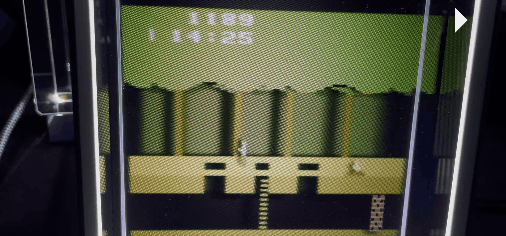
To run this, you need:
- A Looking Glass holographic display device connected to a Windows computer via hdmi (designed for the Portrait, but in theory it should run on all of them…)
- The Holoplay driver installed
- A beefy ass graphics card
- A game rom (.a26 or .nes file) which needs to be put in the /atari2600 dir or /nes dir, depending on the system it’s for
If you don’t have a holographic device the screen will look like blurry garbage. If you want a build that works in 2D for some reason, I guess I could do one though…
Supported games (you must supply the rom, they are not included in the zip):
Note: Supported means they are playable, it doesn’t mean they work perfect or don’t have issues…!
- Pitfall! (Atari 2600)
- Super Mario Bros (NES)
- Castlevania (NES)
- Jack Bros (VB)
- Panic Bomber (VB)
- Teleroboxer (VB, lickers between rounds)
- Vertical Force (VB)
- Wario Land (VB)
The actual filenames don’t matter, it detects supported games by checksum.
Note: There are two versions of Castlevania NES roms out there, if it’s not detected and not playing in 3D you might have the wrong one.
It will run unsupported games, but they won’t have any depth/3d effects.
I’ve only tested with the Looking Glass Portrait and the OG 8.9. They both seem to run around the same speed, with the OG 8.9 being too zoomed in initially. (try the – key to zoom out?)
When it starts, it will show a menu with the hotkeys, but here they:
Arrow keys: Move
Ctrl, Space, Enter: A and B and Start buttons (gamepad supported too)
Return: Reset game
Num 0 through 5: Set frameskip (higher makes the game run faster by not showing every frame)
Num 6 through 8: Toggle texture smoothing, shadows, lighting
P: Pause
A: Adjust audio to match game speed (experimental but can help with audio problems)
–/+: Zoom in/out. Hoping this will help with other Looking Glass sizes.
S: Save state
L: Load state
< and > : Cycle through detected games (any roms you’ve placed in the atari2600 and nes directories)
Tips
I can get 60 fps with everything with a 5ghz with Nvidia 3090. Exception is Virtual Boy which I’ve limited to 50fps to match the real device.
If a game is too slow, press 1 or 2 for frame skipping modes. If audio is weird, press A to cause audio to sync with the recent framerate. (gets rid of pops and scratches usually, but pitch/speed will be wrong making it… interesting…)
If you have problems, check the log.txt file for clues. (created in the root dir where HoloVCS.exe is)
FAQ
Q. Does it support other games besides these?
A. It will play unsupported games without 3d plane effects, so not really
Q. I noticed you’re using emulators via a libretro dll interface, does this mean I can pop in more emulator types?
A. Yes! Well, no. I mean, each requires customizations to work properly and do 3d stuff.
Q. The snake in Pitfall! is mostly invisible!
A. This is a known bug, sorry. I mean, it’s a ghost snake now
Q. Why do some levels look weird or broken?
A. Sorry, I only made it so the first levels works, didn’t worry about later stuff. It is possible to detect current level/environments via PPU memory and adjust rendering to match the situation though.
Q. Why is it called HoloVCS?
A. It originally only supported Atari VCS emulation. Too lazy to change it
History
1.0 Initial release, supports Pitfall! for the Atari VCS
1.1 Added support for a few NES games too
1.2 Added some Virtual Boy support. The neat thing about this is there nearly no game specific code happening, it’s reading the 3d position directly by hooking into the emulator at a low level. It’s not able to capture everything but it’s enough to be a neat gimmick. The only game-specific thing I’m doing with VB is setting the zoom level to look slightly better for certain games.
